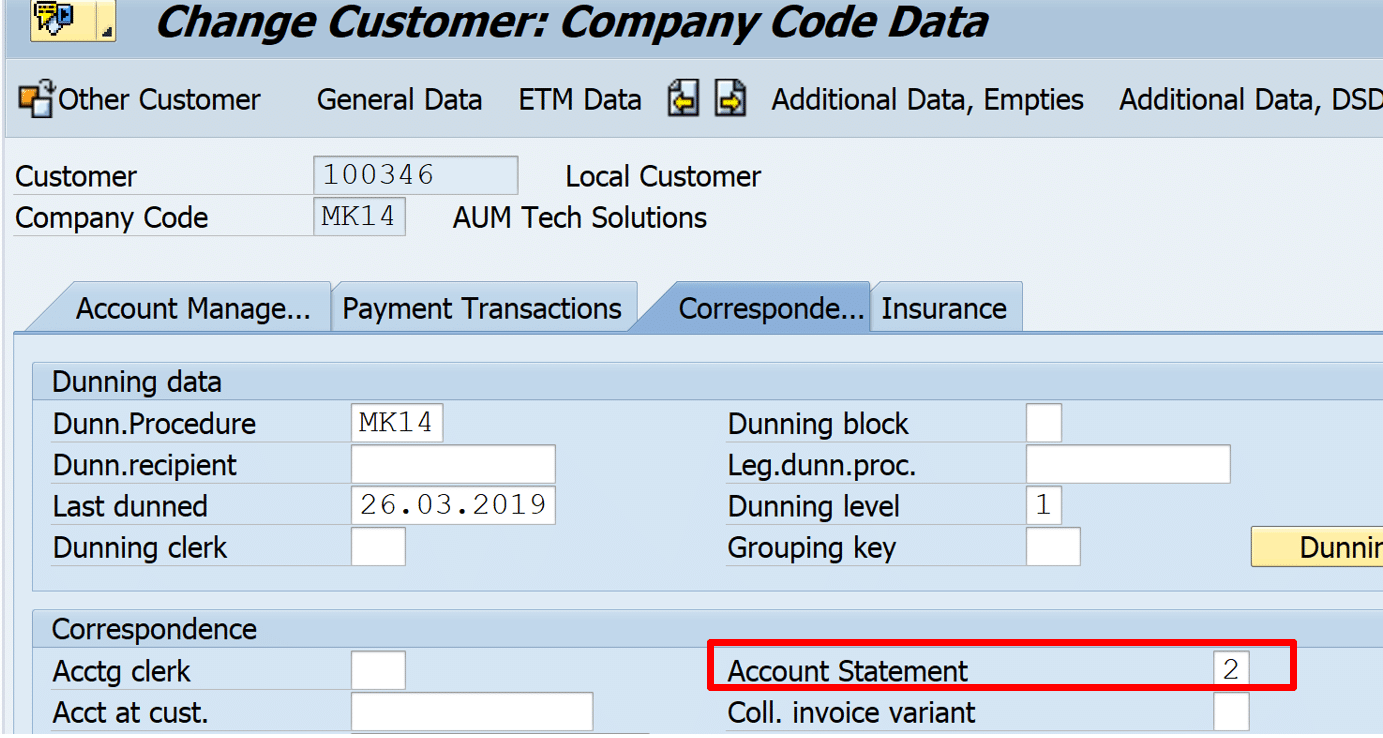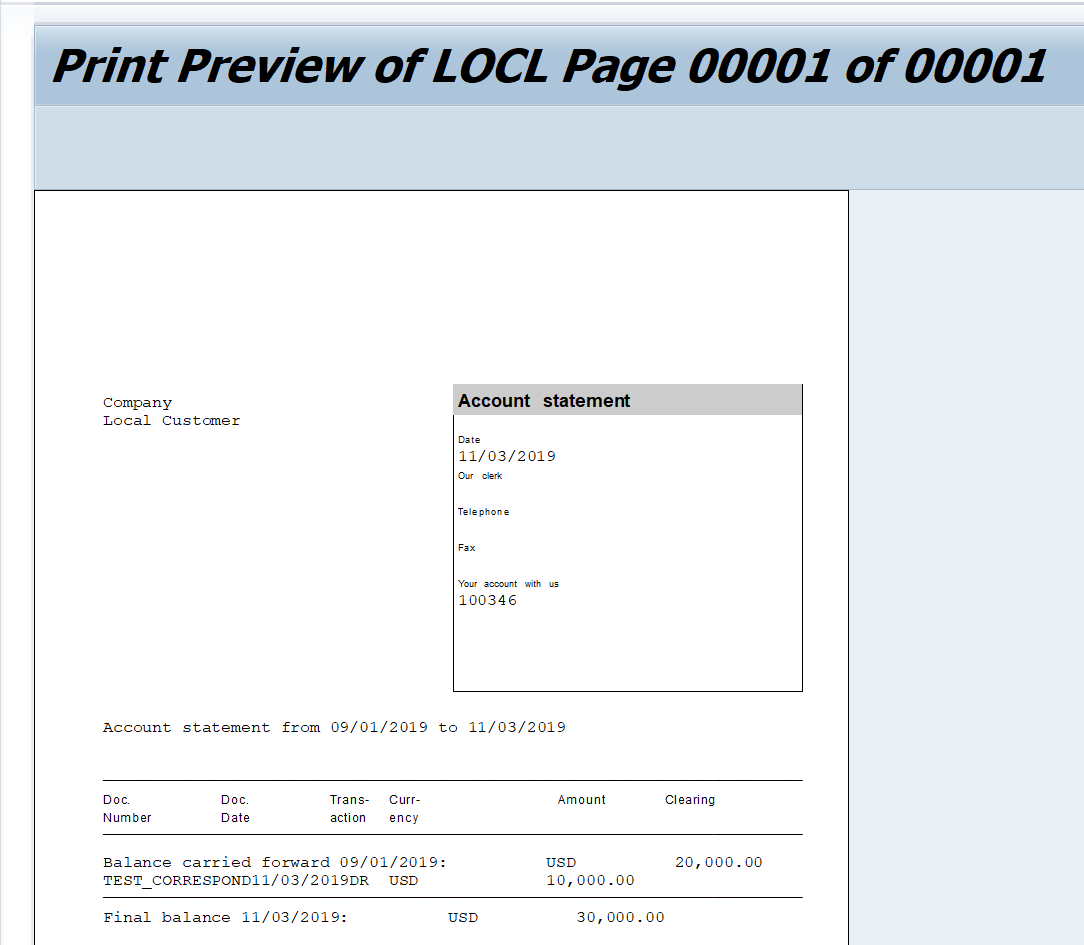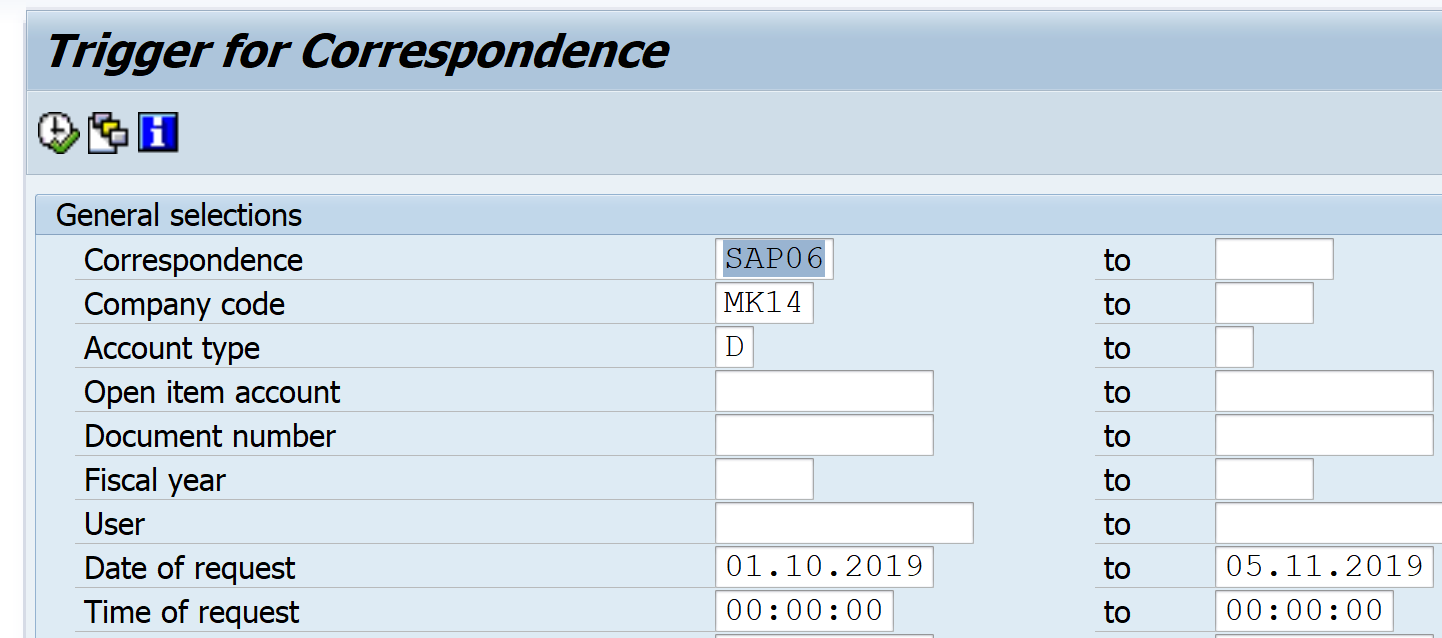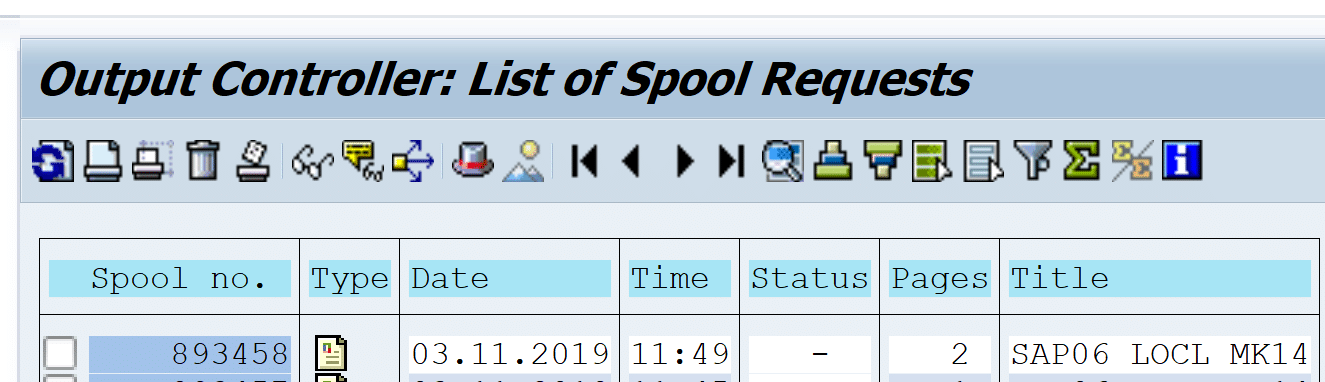SAP Product Costing Concepts
Find Cost which are part of Product Cost (COGM)
Find optimum Lot size for manufacturing the product
Find Product cost for each manufacturing location / Plant
In Product costing we estimate the product cost. Product cost estimate is also known as standard product cost
Various techniques used to calculate product cost estimate are as below:
BPO: Base Planning Object
Cost Estimate without quantity structure
Cost estimate with Quantity Structure: BOM and Routing
BOM: It is list of Raw material along with their quantity used to manufacture the product
Routing: List of activities like operation 1, operation 2 etc. performed on raw material to convert it into finished goods
Product Costing is divided into 3 different topics as below:
Planning: Calculate standard cost
Cost Object Planning: This will cover period end process, i.e. Planned cost, Actual cost, variance, settle production order
Actual Costing / Multiple valuations: Material Ledger
SAP Product Costing Types
There are two Product Costing Types
MTS (Make to Stock): In this type goods are produced and stocked. They are sold from the stock. Under MTS there are two scenarios
Product Costing by order
Product costing by period
MTO (Make to Order): This is used for large equipment’s, aircraft manufacturing etc. In this type manufacturing of product starts after receiving the sales order.
SAP Product Costing Configuration
This involves settings for below activities
Costing variant for Plan cost
Costing variant for Actual Cost
Period end process:
WIP
Variance (Plan – Actual Cost)
Settlement: This involve settlement of production order
Create PA transfer structure for COPA
FI entries for WIP and variance are posted only at the time of production order settlement
Integration with PP (Production Planning)
For detailed, step-by-step instructions on SAP Product Costing, follow along with my video tutorial below.
SAP Product Costing Training
Costing Sheet Configuration in SAP
Costing Sheet explanation
What is Costing sheet:
The costing sheet integrates all elements of overhead costing. It consists of the following rows that are processed during the calculation:
Base Row: This contain the calculation Base. Calculation base is made up of cost elements on which OH is calculated
OH Rates Row: This contain OH Rates. OH rates contain percentage rate which applied on calculation base to arrive at OH amount
Total Rows: Used to form subtotal or total of earlier rows. No calculation performed on these rows
Set Controlling Area: OKKS
Controlling area: MK14
Define Costing Sheet Components- Calculation base
Path: SPRO – Controlling – Product Cost Controlling – Product Cost Planning – Basic settings for material costing – Overhead – Costing sheet components – Define Calculation base
The calculation base determines to which cost elements overhead is applied together.
Define Costing Sheet Components- % OH Rates
Path: SPRO – Controlling – Product Cost Controlling – Product Cost Planning – Basic settings for material costing – Overhead – Costing sheet components – Define Percentage OH rates
Define percentage overhead rates, for example, 10% in controlling area AUM1.
Select OH Rate 19MH and below entries
Select 19AH OH rate and make the below entries
Define Costing Sheet Components- Credits
Path: SPRO – Controlling – Product Cost Controlling – Product Cost Planning – Basic settings for material costing – Overhead – Costing sheet components – Define Credits
Here you define Cost center which is to be credited with OH cost. Further this credit is recorded under secondary cost element of category 41 (overhead rates)
Define Costing Sheet
Path: SPRO – Controlling – Product Cost Controlling – Product Cost Planning – Basic settings for material costing – Overhead – Costing sheet
Select Base, OH or Credit and click the respective row to see the details configured earlier
Define Costing Variant in SAP
Costing Variant contain Costing Type, Valuation Variant, Date Control, Quantity structure control, Transfer control and reference variant. We will create three costing variants - Standard cost, Planning cost and Actual cost variant
Costing variants is the link between product costing and Customizing,
The costing variant contains all the control parameters for costing.
The costing variant for a material cost estimate contains the following control parameters:
Costing type
Valuation variant
Date control
Quantity structure control
(only relevant for cost estimates with quantity structure)
Transfer control (optional)
Reference variant (optional)
Note:
Costing Type: Determine type of cost is calculated., whether standard cost, Cost for reporting, etc.
Valuation variant determine how Material, Activities, Subcontract, External Operations and OH are valued
Date Control: Determine validity period of costing run
Define Costing Variant-Costing Type
Path: Controlling – Product Cost controlling – Product Cost planning – Material Cost estimate with quantity structure – Costing variant components – Define costing type
Here you define the purpose of a material cost estimate by specifying, field in the material master record to which the costing results can be transferred to:
Update – Material master Fields Cost Estimate (CK40N)
Standard price Standard cost estimate (01)
Tax-based price Inventory cost estimate
Commercial price Inventory cost estimate
Price other than std. price Modified standard cost estimate
In a client there can be only one costing type for standard price. We will keep SAP standard costing type 01 for standard price
Define Valuation Variant in SAP
Path: Controlling – Product Cost controlling – Product Cost planning – Material Cost estimate with quantity structure – Costing variant components
Here you specify parameters to be used for cost estimate
Material Valuation: define the sequence in which the system searches for prices from the accounting view or costing view of the material master record to valuate materials. E.g. We can specify the sequence in which material price is picked - use moving average price, if not available use Standard Price, if not available use Purchase Info record and so on
Activity Price: Sequence in which activity price is picked. For e.g. take Plan activity price, if not available take actual activity price and so on
Overhead costs: Link the costing sheet prepared in earlier steps to pick the OH cost for cost estimates
Activity type price priority
Sub-contracting price sequence
External Operations price sequence
Under OH select the costing sheet created earlier
OH, on Material Components. Not required in our scenario. If costing sheet assigned here OH 10% and 15% defined in costing sheet will be added to the raw material
To display Number in the drop down enable visualization in the options as below
Valuation variant is defined at plant level
Define Date Control in SAP
Path: Controlling – Product Cost controlling – Product Cost planning – Material Cost estimate with quantity structure – Costing variant components
Tcode: OKK6
Date control determines which dates are proposed or displayed when a cost estimate is created, and whether these dates can be changed by the user.
The validity period of the cost estimate
The date on which the quantity structure is determined ( quantity structure date)
The date on which the quantity structure is valuated ( valuation date)
Define Quantity Structure Control in SAP
Path: Controlling – Product Cost controlling – Product Cost planning – Material Cost estimate with quantity structure – Costing variant components
Tcode: OKK5
Check BOM Selection in SAP
Path: Controlling – Product Cost controlling – Product Cost planning – Material Cost estimate with quantity structure – Settings for qty structure - BOM Selection – Check BOM selection
Tcode: OPJI
BOM: BOM (Bill of Material) : This is list of Raw material along with the quantities required to produce Finished Goods
Specify different sequences of priorities of BOM usages according to your requirements
Check BOM Application
Path: Controlling – Product Cost controlling – Product Cost planning – Material Cost estimate with quantity structure – Settings for qty structure - BOM Selection – Check BOM application
Tcode: OPJM
Here you define BOM application area. Now you assign BOM selection ID created earlier to this BOM application area. Selection ID decides the sequence in which BOM are selected during cost estimate for this BOM application area
Check Routing Selection
Path: Controlling – Product Cost controlling – Product Cost planning – Material Cost estimate with quantity structure – Settings for qty structure - Routing Selection – Check automatic routing selection
Tcode: OPJF
Routing: It is sequence of activities. It specifies on which Work Center (A work center typically refers to a machine) what activities are to be performed for how many hours. Raw Material is converted into finished goods at work center
Define a Routing selection ID
Assign it to alternative selection priorities
Specify selection priority for each of these scenarios
ID: A6: Can be any identifier
SP: Selection Priority
Task List: N: Routing, R: Rate Routing
Plan Usage: 1: Production
Status: 4: Released general
Assign BOM application ID and routing selection ID in Quantity structure control
Tcode: OKK5
Define Transfer Control in SAP
Path: Controlling – Product Cost controlling – Product Cost planning – Material Cost estimate with quantity structure – costing variant component – define transfer control
Tcode: OKKM
Transfer Control: The transfer control specifies how the existing cost estimate is to be used in the cost estimate of the other product. For e.g. Costing done at beginning of the year. All components of the product cost have to be costed to arrive at final Standard Cost. Costing of new component during the year. We can use standard cost of components costed at the beginning of the year if they are being used in manufacture of this new Product. Here we will use the transfer control
In this step you define parameters for partial costing. The purpose of partial costing is to prevent the system from creating a new cost estimate for a material when costing data already exists. Instead, the existing costing data is simply transferred into the new cost estimate. This improves performance.
Define Costing Variant in SAP
Path: Controlling – Product Cost controlling – Product Cost planning – Material Cost estimate with quantity structure – Define costing variant
Tcode: OKKN
Select costing component created in earlier steps and assign to Costing variant MK14. Costing type assigned is 01 Standard Cost and not one created earlier as we want to do standard costing
Qty Structure selection
Additive cost. These are transportation, packing cost added to COGM.
Update selection
Itemization: Detailed break up of cost based on its components
Error management selection
Assignment are optional so ignored for now
Define Cost Component Structure in SAP
Path: Controlling – Product Cost controlling – Product Cost planning – Basic settings for material costing – Define Cost component structure
This content is for SAP FINANCE-Silver members only.
Register




















































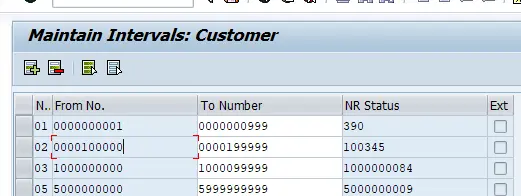
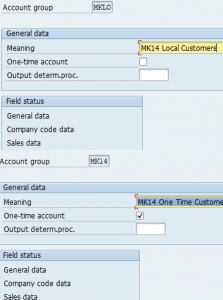
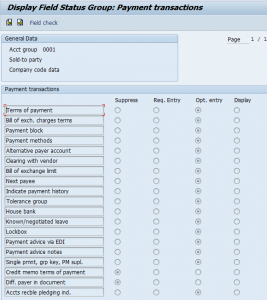
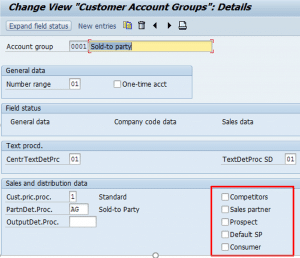
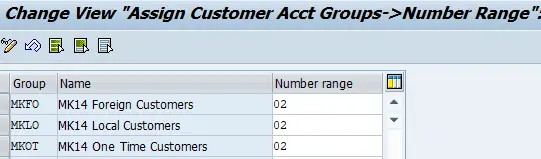
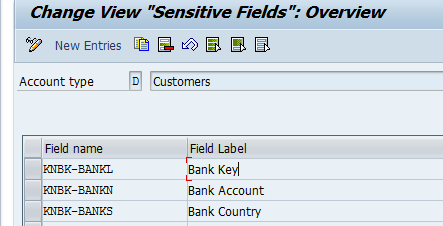
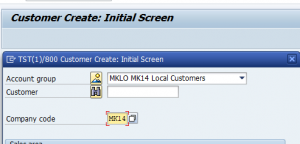
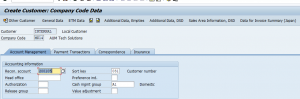
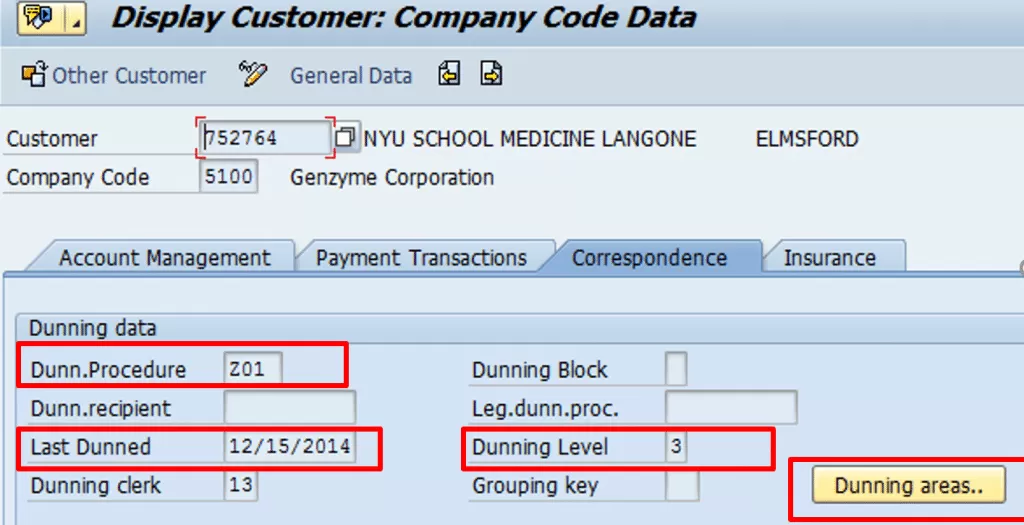
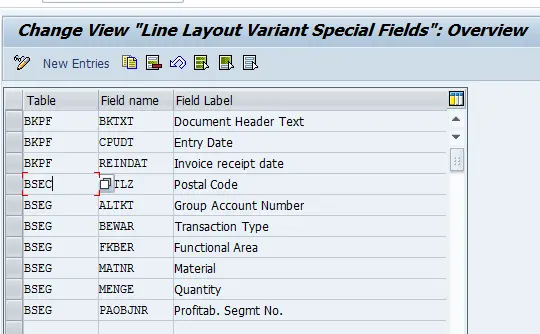
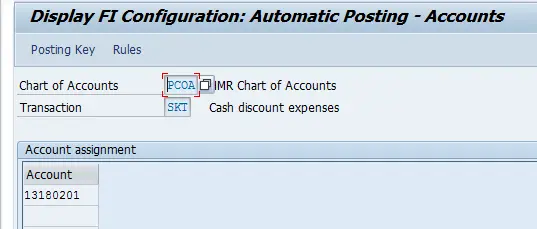 OBXK
OBXK 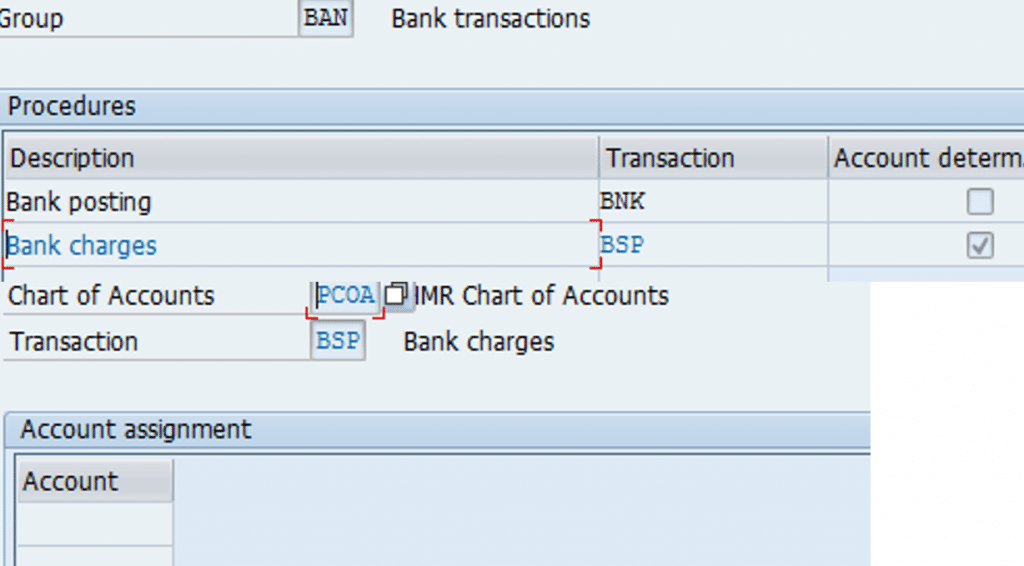
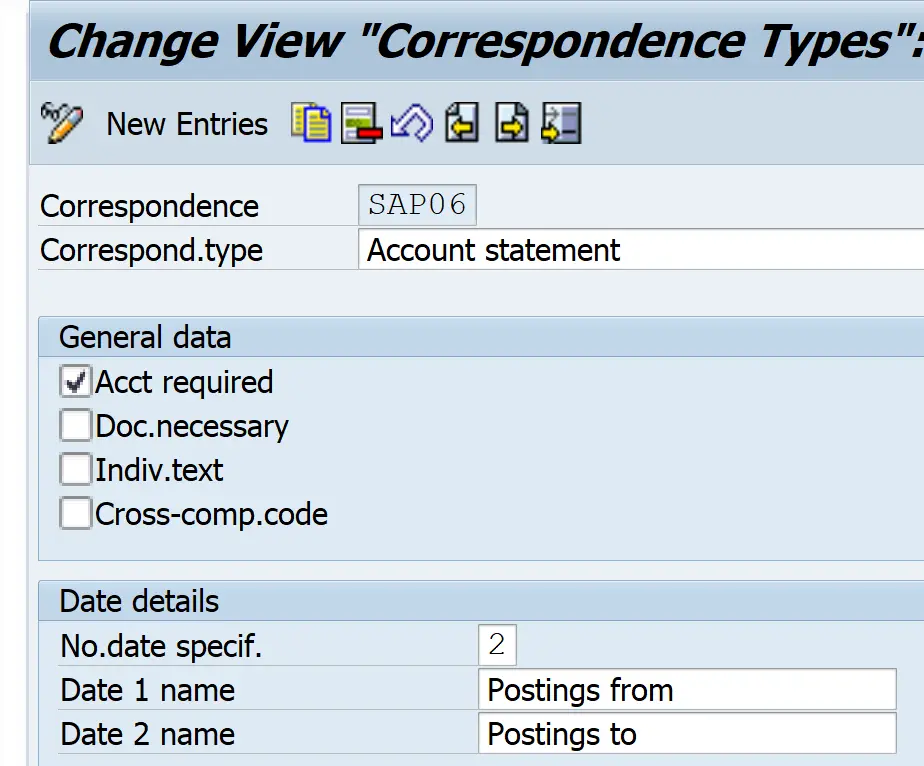
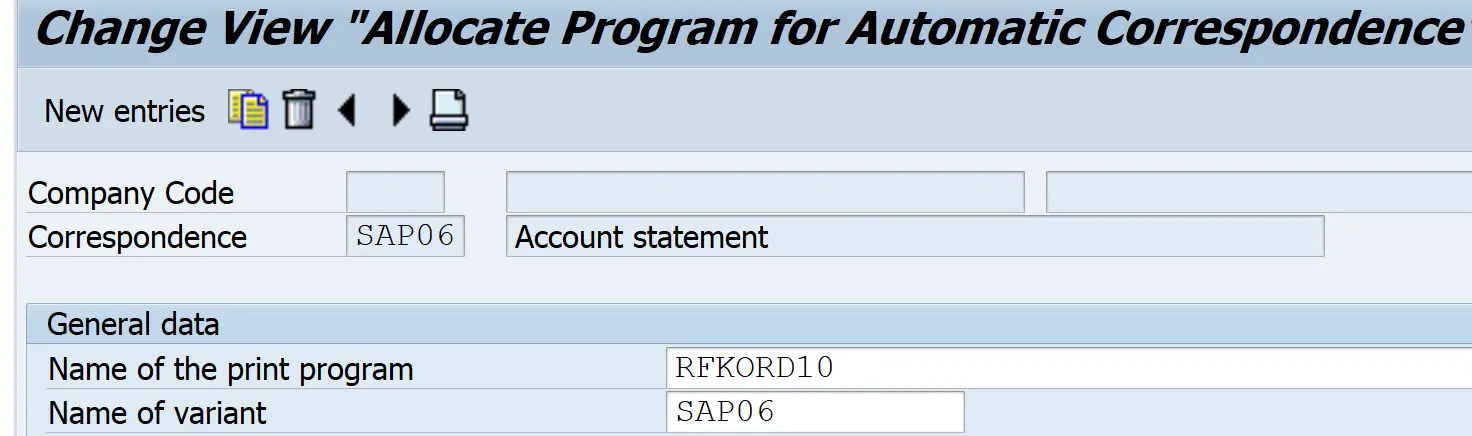 Here you need to link the correspondence generator program to the correspondence type. You can also specify different programs for different company codes. (Also, you can specify the default variant here for the program to execute. You can create such variant from transaction SE38/ SA38 for the program.) You can also create your own custom program as a copy of the standard program and can make suitable changes to meet any of your client specific need
Here you need to link the correspondence generator program to the correspondence type. You can also specify different programs for different company codes. (Also, you can specify the default variant here for the program to execute. You can create such variant from transaction SE38/ SA38 for the program.) You can also create your own custom program as a copy of the standard program and can make suitable changes to meet any of your client specific need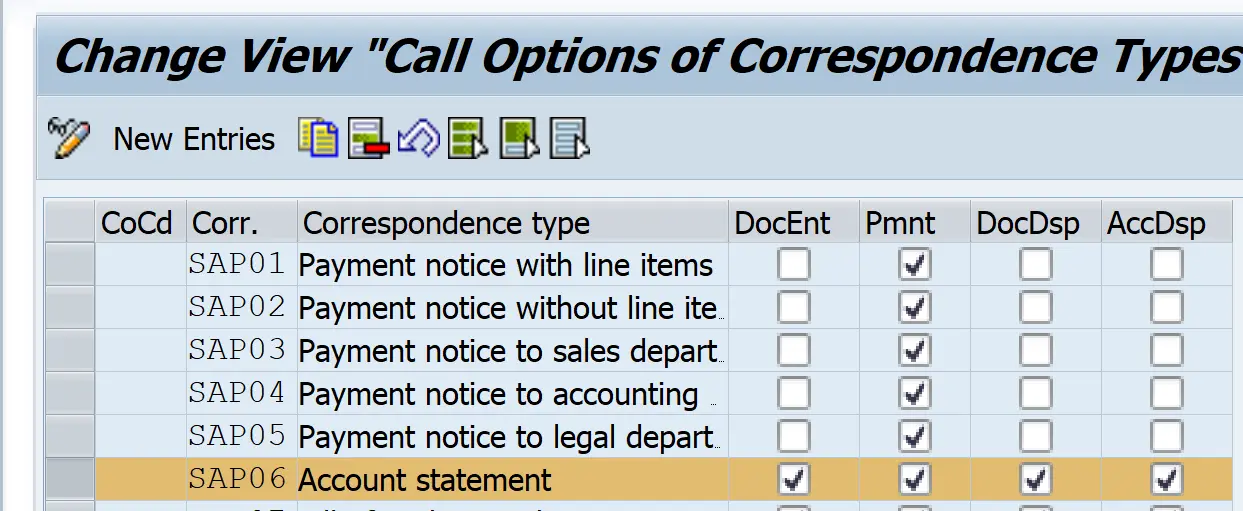 Here you need to specify that at what point of time you can generate the particular correspondence type. The various options available are:-
Here you need to specify that at what point of time you can generate the particular correspondence type. The various options available are:-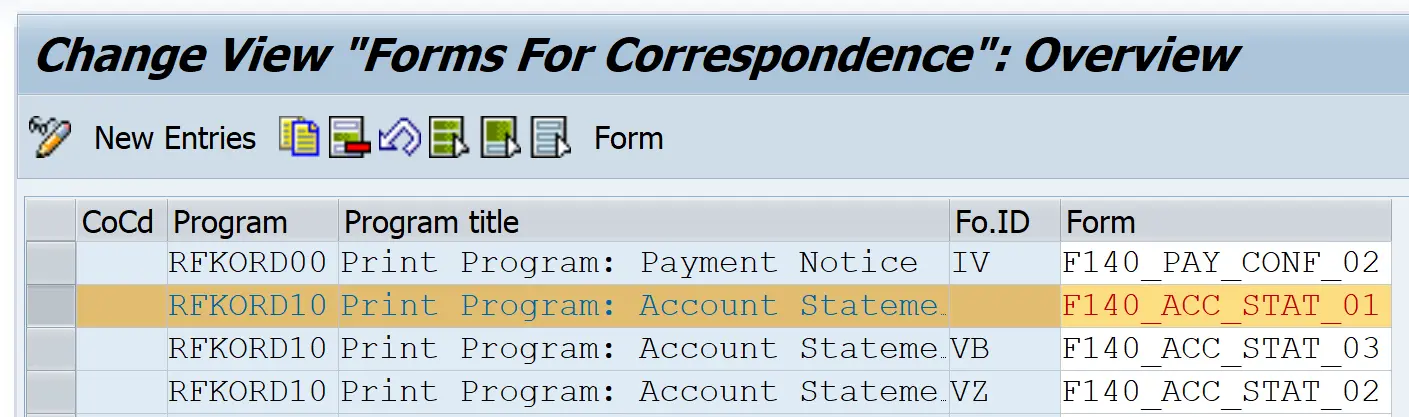 Here you need to specify that which forms definition will be used by the correspondence print program. You can also specify a different setting for different company codes. (The SAP Script form is defined using the transaction SE71, where the various data is arranged in the output format to get processed.) You can also use two digit form IDs, by which you can call different forms for different form IDs in the same company code. This form ID can be given in the selection screen of the print program generating correspondence.
Here you need to specify that which forms definition will be used by the correspondence print program. You can also specify a different setting for different company codes. (The SAP Script form is defined using the transaction SE71, where the various data is arranged in the output format to get processed.) You can also use two digit form IDs, by which you can call different forms for different form IDs in the same company code. This form ID can be given in the selection screen of the print program generating correspondence.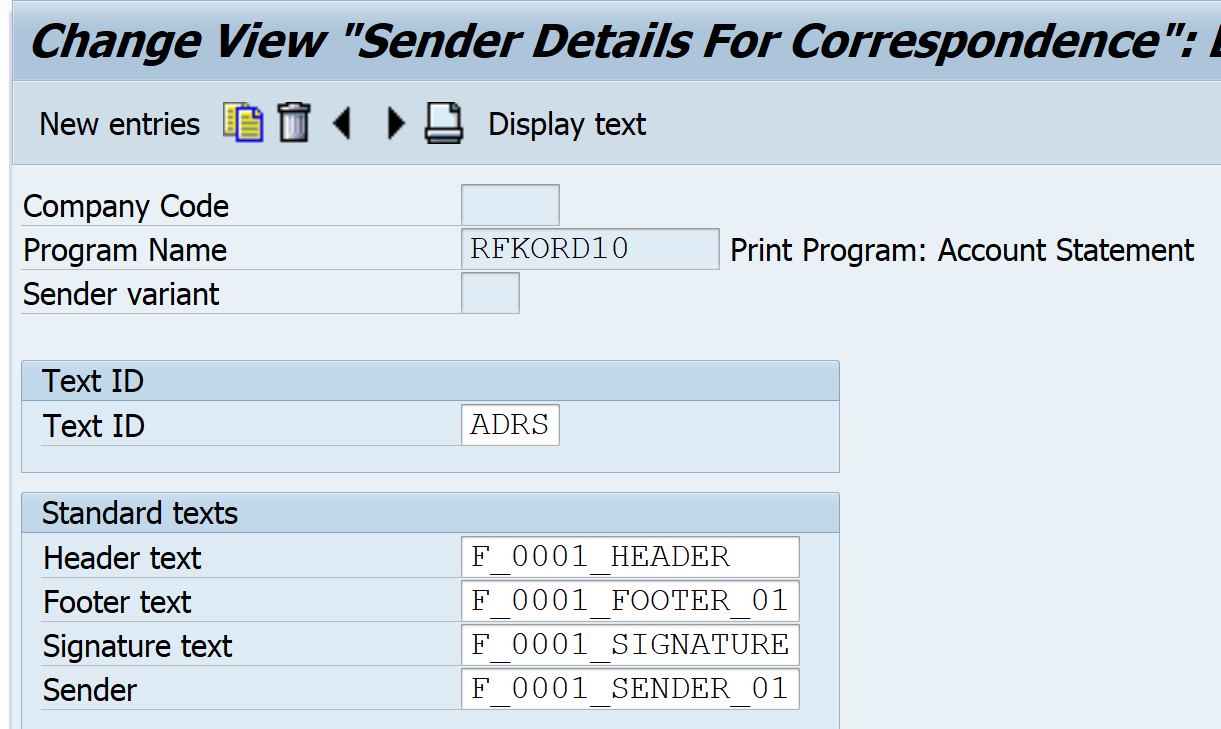
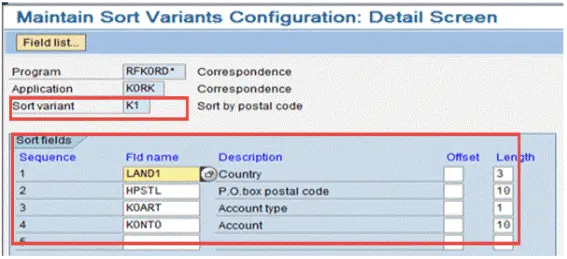 You can specify in which order the correspondence letters will get generated. E.g. if you are generating account statement for multiple vendors, then vendors will get sorted in this order and then the letter will get generated. This Sort Variant can be given in the selection screen of the print program generating correspondence.
You can specify in which order the correspondence letters will get generated. E.g. if you are generating account statement for multiple vendors, then vendors will get sorted in this order and then the letter will get generated. This Sort Variant can be given in the selection screen of the print program generating correspondence. 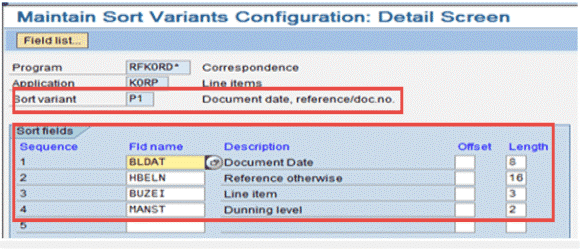 You can specify that in which order the various line items will appear in a correspondence letters. E.g. if a vendor account statement has multiple invoices, then invoices will get sorted in this order and then the letter will get generated. This Sort Variant can be given in the selection screen of the print program generating correspondence.
You can specify that in which order the various line items will appear in a correspondence letters. E.g. if a vendor account statement has multiple invoices, then invoices will get sorted in this order and then the letter will get generated. This Sort Variant can be given in the selection screen of the print program generating correspondence.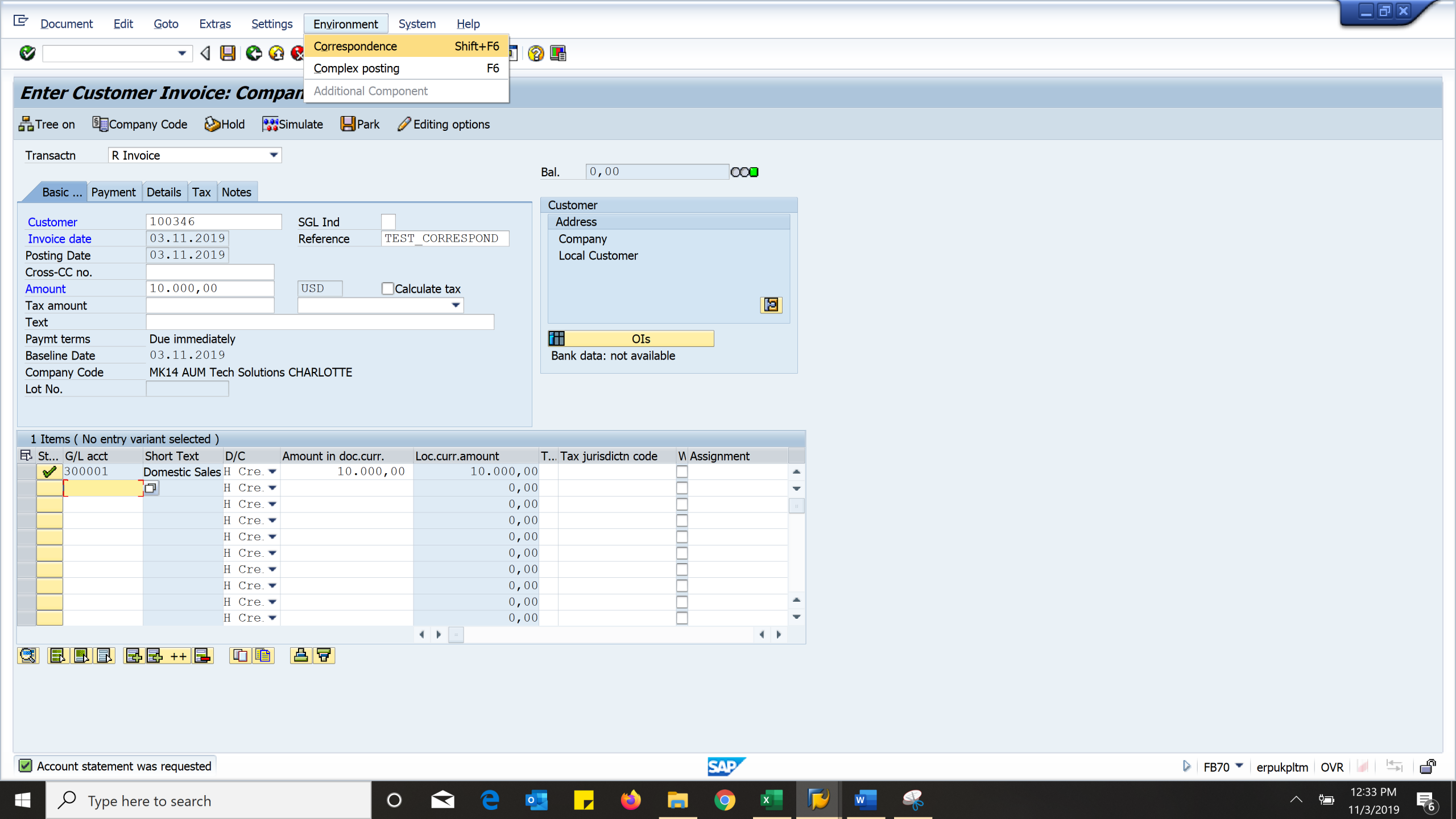
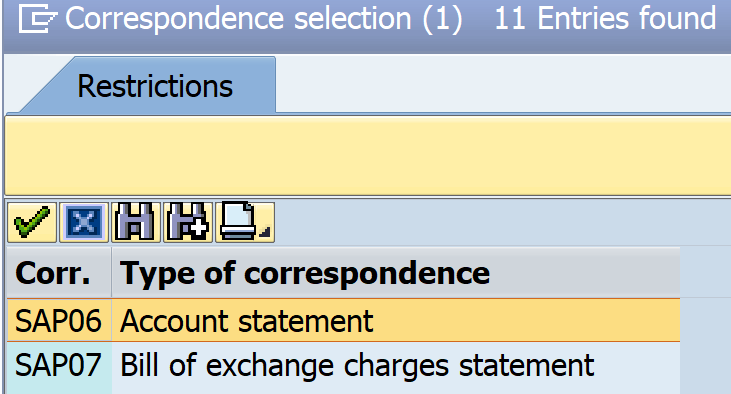 Similarly correspondence can be generated from document display/ change from the transaction, like in FB02/ FB03/ FLB5N, etc.
Similarly correspondence can be generated from document display/ change from the transaction, like in FB02/ FB03/ FLB5N, etc. 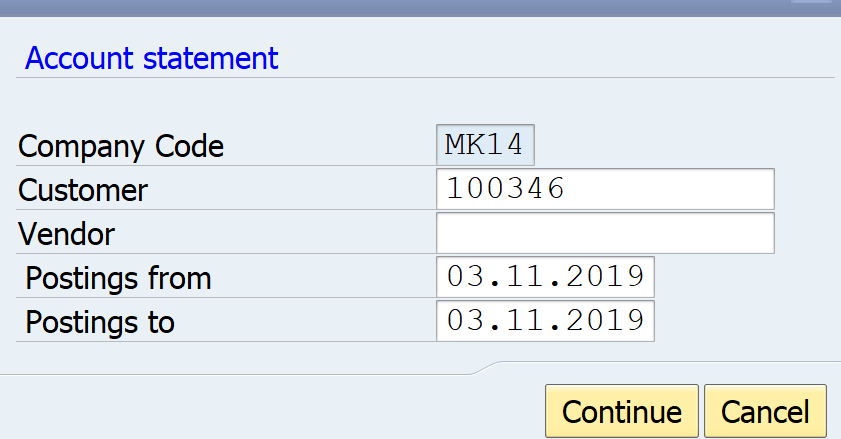
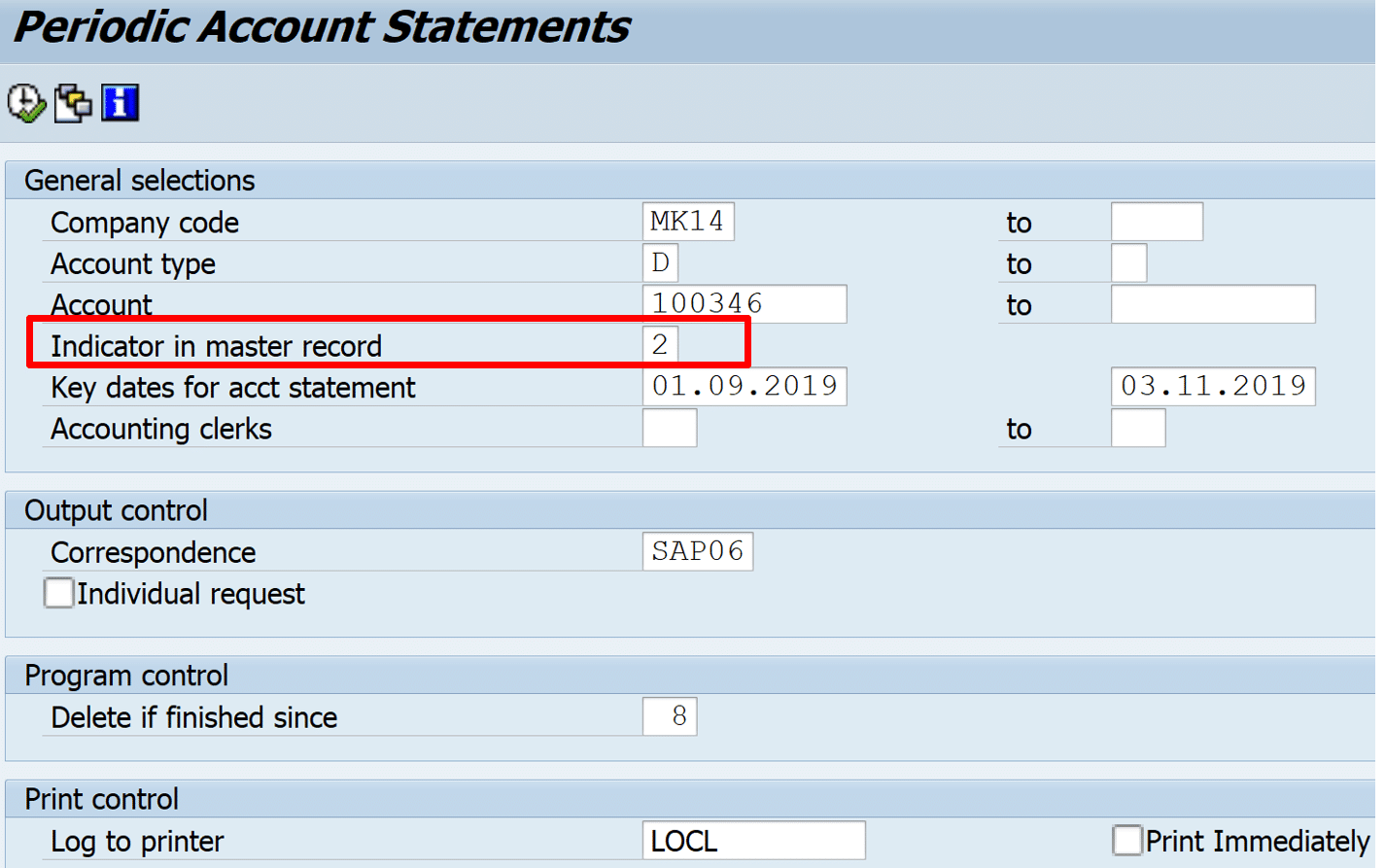 Here “Indicator in Master Record”, the value given should match with the value given in customer/ vendor master data > Company Code > Correspondence.
Here “Indicator in Master Record”, the value given should match with the value given in customer/ vendor master data > Company Code > Correspondence.